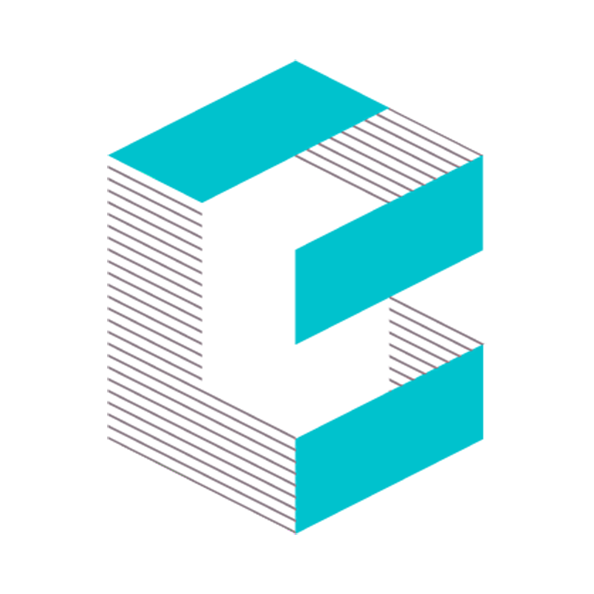Managing Projects
Projects are the foundation of your work within Blue Edge AI. They help you organise your bid preparation, proposal writing, and document management activities in one central location. What Are Projects?
Projects serve as containers for all the information, documents, and settings related to a specific bid, proposal, or piece of work. Each project can contain its own set of questions, win themes, tone requirements, document collections, and team members, allowing you to tailor the AI tools to your specific requirements.
Working on a project
From the hello screen, you can choose from your available projects which project you are currently working on – This will setup the AI Tools with all the relevant information to do with the Project.

Managing Projects
Users with a ‘Content Manager’ role or higher will be able to access the Project Manager from the ‘Managers’ menu at the top of the page.

Getting Started with Projects
Creating a New Project
- Navigate to the Projects Page
- Click “New Project”
- Enter Project Name: Choose a descriptive name that clearly identifies your project (maximum 64 characters)
- Click “Create Project”: Your new project will be created and selected automatically
Each new project receives a randomly assigned icon to help you visually distinguish between different projects.
Selecting an Existing Project
Simply click on any project from the list on the left side of the screen. The selected project’s details will appear on the right, where you can view and edit all settings.
Project Settings Overview
Project settings are organised into four main tabs, each focusing on different aspects of your project setup:

General Settings Tab
This tab contains the basic information and access controls for your project.
Project Identity
- Project Icon: Choose from 15 different icons to visually represent your project
- Project Name: Update the name as your project evolves (required, maximum 64 characters)
- Project Description: Add a brief description to help team members understand the project’s purpose (maximum 120 characters)
- Project Language: Specify the primary language for your project (e.g., “British English”, “US English”, “French”)
- Project Sectors: Define relevant industry sectors (e.g., “Healthcare”, “Finance”, “Technology”)
Project Access Control
You can control who can access your project through three permission levels:
All People in Organisation
- Makes your project visible to everyone in your company
- Ideal for company-wide initiatives or when broad collaboration is needed
- Default setting for new projects
Project Team
- Restricts access to specific users and groups you select
- Provides precise control over who can view and contribute to the project
- Perfect for confidential or department-specific work
Private
- Only you can access the project
- Provides maximum security for sensitive projects
- Only available to project owners
When you select “Project Team”, you’ll be able to:
- Search for and add individual team members by name or email
- Add entire groups to grant access to multiple people simultaneously
- See how many members each group contains before adding them
- Remove users or groups from the access list as needed
Project Lifecycle Management
Archive Projects: When a project is completed or no longer active, you can archive it. Archived projects are removed from your main project list but remain accessible for future reference.
Delete Projects: Permanently remove projects you no longer need. Warning: This action cannot be undone.
Win Themes, Tone & Rules Tab
This tab helps you define the strategic and stylistic requirements for your project.
Win Themes
Win themes are the key selling points or competitive advantages you want to emphasise throughout your project responses.
Adding Win Themes:
- Click “Add Win Theme”
- Enter a descriptive name (e.g., “Innovation”, “Cost Effectiveness”, “Local Expertise”)
- Provide a detailed description explaining how this theme applies to your project
- Click “Add Win Theme” to save
Managing Win Themes:
- Edit existing themes by clicking the “Edit” button next to any theme
- Delete themes you no longer need
- View abbreviated descriptions in the list (full text is preserved)
Tone and Writing Rules
These rules ensure consistency in writing style and approach across all project deliverables.
Adding Tone Rules:
- Click “Add Tone/Writing Rules”
- Enter specific guidance (e.g., “Use a professional and formal tone throughout the document” or “Always refer to the client as ‘The Authority'”)
- Click “Add Tone/Rule” to save
Managing Tone Rules:
- Edit existing rules to refine your requirements
- Delete rules that are no longer relevant
- Add multiple rules to cover different aspects of your writing requirements
Questions Tab
This tab manages all questions and sections associated with your project, such as ITT questions, RFP requirements, or proposal sections.
Importing Questions
There are two automated methods to populate your project with questions:
From Excel Files:
- Upload spreadsheets containing your questions (such as ATOC documents)
- The system extracts question text and structure automatically
- Best practice: Simplify your Excel file and remove excess data if you encounter errors
From Client Documents:
- Upload tender documents, for example a RFP or SOWs
- The system automatically identifies and extracts questions
- Works best with smaller documents – consider splitting large documents
- Always review the extracted questions for accuracy
Manual Question Management
Use the Question Manager to:
- Add individual questions manually
- Edit existing questions
- Organise questions into sections
- Remove questions that are no longer relevant
- View the total count of questions in your project
The Questions tab displays the current number of questions in your project and provides full control over their organisation and content.
Documents & Collections Tab
This tab connects your project to the document collections that contain relevant information and materials.
Understanding Collection Types
Your project can be associated with three types of document collections:
Client Documentation
- Contains official client documents like ITTs, RFPs, tenders, or statements of work
- These are the primary documents that define your project requirements
- Usually provided by the client or procurement organisation
Background Information
- Contains supporting materials that provide context about the project or client
- May include client presentations, business development reports, meeting notes, or previous correspondence
- Helps the AI tools understand the broader context of your work
Relevant Past Submissions
- Contains previous bids, proposals, or submissions to the same client or similar projects
- Provides examples and reference material for current work
- Helps maintain consistency with previous successful approaches
Managing Collection Associations
For each collection type:
- Click the appropriate “Select Collections” button
- Browse available collections using the selector dialog
- Choose relevant collections by clicking on them
- Confirm your selection to associate them with your project
- View selected collections in the preview area
Collection Selection Tips:
- You can associate multiple collections with each type
- Collections must already exist in your system before you can select them
- Only collections you have access to will be available for selection
- Changes won’t be saved until you save the entire project
Best Practices
Working with Project Data
Win Themes and Tone
- Keep win themes focused and specific to your competitive advantages
- Regularly review and refine tone rules based on client feedback
- Ensure all team members understand and can apply these guidelines
Question Management
- Import questions early in the project timeline
- Regularly review imported questions for accuracy and completeness
- Organise questions into logical sections for easier navigation
Document Collections
- Ensure all relevant document collections are properly associated
- Regularly review collection contents to ensure they remain current
- Coordinate with document managers to maintain collection quality
Archiving and Project Lifecycle
When to Archive Projects
Archive projects when they are:
- Completed and no longer require active work
- On indefinite hold but may resume in the future
- Serving as reference material for future similar projects
Viewing Archived Projects
To access archived projects:
- Use the toggle option to switch between active and archived project views
- Archived projects retain all their settings and associations
- You can unarchive projects if work resumes
Project Deletion
Only delete projects when:
- They are no longer needed for any purpose
- All relevant information has been saved elsewhere
- You’re certain the project won’t be referenced in the future
Remember: Deletion is permanent and cannot be undone.